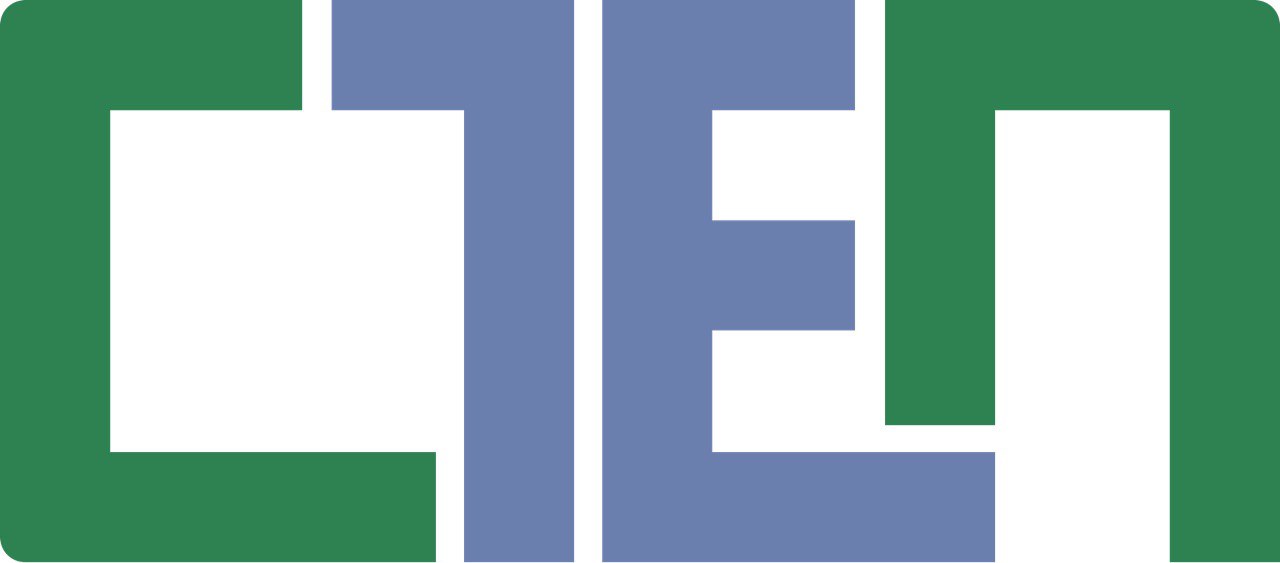How to create an digital signature?
A digital signature is an important tool that enables you to remotely obtain certificates, submit applications or reports to state and regulatory bodies, file claims in court, and more. This is particularly relevant for internally displaced persons (IDPs) and those who, due to hostilities, have been forced to leave the territory of Ukraine.
In this article, we explain in plain language:
• What is a digital signature?
• Where and why do you need it?
• How to create it, even if you are abroad or in an occupied territory?
• How to store and use it?
What is a digital signature?
A digital signature is the digital equivalent of your handwritten signature, which allows you to:
• confirm your identity online;
• sign documents (applications, reports, statements, contracts, and others);
• access public services without queues or traveling to institutions.
Digital signatures are also referred to as:
• EDS (electronic digital signature) – the former term for a digital signature;
• QDS (qualified digital signature) – an enhanced digital signature that replaced the EDS;
• ADS (advanced digital signature) – an advanced digital signature with a lower level of protection compared to QDS, generally used for signing internal documents;
• Diia.Signature (a qualified digital signature used in the “Diia” app);
• Token – a specialized flash drive designed for the secure storage and use of a digital signature.
Where is a digital signature used?
Here are the most common cases where you may need it:
1) On the “Diia” web portal:
-to submit applications for compensation for losses and damages to the Register of Damage for Ukraine (RD4U);
-when registering as a sole proprietor (FOP);
-to obtain extracts on criminal record, birth, death, marriage registration or dissolution, certificate of residence, etc.;
-to view or update information about the owner of real estate in the State Register, and more.
2) In the Electronic Cabinet of the Pension Fund of Ukraine you can:
-apply for the appointment/recalculation of a pension;
-submit a declaration of non-receipt of a pension in another country, including the Russian Federation;
-find out about your insurance record;
-check the accrued salary and contributions paid that will be counted towards your pension;
-submit applications, complaints, or proposals online;
- submit and use an electronic employment record book.
3) In the Electronic Cabinet of the Taxpayer you can:
-conveniently file reports (especially for entrepreneurs);
-pay taxes;
-receive certificates from the tax authorities online.
4) In the Electronic Court you can:
-file a lawsuit online;
-pay court fees;
-track case progress and court decisions.
You can also use it to sign documents online on electronic services such as:
• the Central Certification Authority;
• Diia;
• other electronic document management services (M.E.Doc, Paperless, etc.).
How to get a digital signature?
Only qualified providers of digital trust services can create a digital signature for you. You can see the list at this link.
Below are the most common and convenient ways to obtain it without leaving your home:
1. Through the “Diia” mobile app (Diia.Signature) – the simplest method.
Cost: free of charge
Validity period: 1 year or until deleted
Self-creation possible: yes (only using the “Diia” mobile app)
Use:
• generally suitable for authentication in most public e-services (including “Diia”, Electronic Court, RD4U);
• not always suitable for the full functionality of all electronic services, as some platforms require a file-based digital signature.
Requirements:
• a quality front-facing phone camera;
• no mask, glasses, or headwear;
• beard, makeup, or shadows may interfere with identification;
• your appearance should match your passport photo (significant changes may cause errors).
Steps:
- Log in to the “Diia” app.
- Go to Menu → Diia.Signature.
- Click “Activate Diia.Signature”.
- Confirm identity through facial recognition.
- Create a 5-digit code for Diia.Signature.
📽️ Video guide: How to create a Diia.Signature
2. Through PrivatBank
Cost: free of charge
Validity period: 1 year
Self-creation possible: yes (via computer, phone, or laptop)
Use: suitable for authentication and full functionality on all platforms (“Diia”, Electronic Court, Taxpayer’s Cabinet, RD4U, etc.), including universal digital signature formats.
Requirements:
• PrivatBank account;
• access to Privat24;
• preferably a computer/laptop with internet access.
Steps:
- Go to https://next.privat24.ua/ and log in.
- In the menu: “All services” → “Business” → “Digital Signature”.
- Confirm personal data for the certificate and click “Yes, data is correct”.
- Create and enter a password for the key (remember it!).
- Check the box to sign the trust services agreement and receipt.
- In Privat24, click the “Call” icon → “Confirm issuance of QDS certificate”.
- The system will generate a key file (in .jks format) and automatically download it.
📽️ Video guide: How to create a digital signature via Privat24
3. Through Monobank
Cost: free of charge
Validity period: 2 years
Self-creation possible: yes (via Monobank mobile app)
Use: suitable for authentication and full functionality on all platforms (“Diia”, Electronic Court, Taxpayer’s Cabinet, RD4U, etc.).
Requirements:
• Monobank account;
• Monobank mobile app installed;
• quality front camera;
• no mask, glasses, or headwear;
• beard, makeup, or shadows may interfere;
• your face should match your passport photo.
Steps:
- Update the Monobank app.
- Tap your profile picture.
- Select “Personal data and documents”.
- Tap “monoQDS” to start creation.
- Create and remember the password.
- Verify identity via selfie.
- The system generates the certificate and makes it available immediately.
- You can save the signature to your device or external storage.
📽️ Video guide: How to create a monoQDS
4. In person at the tax service
Cost: free of charge
Validity period: 2 years
Self-creation possible: no (in-person presence required)
Use: suitable for authentication and full functionality on all platforms.
Requirements:
• personal presence;
• documents:
– passport or other ID;
– tax number (RNOKPP);
– name change document (if applicable);
• CD-R or USB drive;
• certified copies of documents.
Steps:
- Find the nearest tax office providing digital signature services (addresses on the official site).
- Prepare documents (originals and certified copies).
- Fill out the registration card (templates on the tax service website).
- Bring a blank CD-R or USB stick.
Note:
• Cannot be obtained via power of attorney.
• Certified copies must include “Certified true copy”, signature, initials, surname, and date.
What does a digital signature look like?
It’s a file with extensions such as .jks, .pfx, .p7s, or .key (encrypted and cannot be opened directly). It works only with the password set during creation.
How to sign documents?
1)Go to an online signing service:
• Central Certification Authority; or
• Diia.
2)Upload your digital signature file and enter the password.
3)Verify displayed data and click “Next”.
4)We recommend signing in ASIC-E format (accepted by all government bodies).
5)Upload the document (PDF/DOCX).
6)Click “Sign”.
7)The system generates three files: creation protocol, signed file, unsigned file.
8)Send all three when submitting to authorities – this counts as a legally valid signature.
📽️ Video guide: How to sign a document via Diia
How to store a digital signature?
Store the file on:
• a secure flash drive;
• your own password-protected computer/laptop;
• a password-protected cloud storage (Google Drive/Dropbox).
Tips:
• Don’t keep the password in the same place as the file;
• Use a long password (8+ characters);
• Update the file and password when it expires.
A digital signature is not just convenient – it’s essential. It’s available to everyone, regardless of location – in Ukraine, abroad, or in temporarily occupied territories. This article provided step-by-step instructions for obtaining a digital signature through mobile apps (“Diia”, Monobank, Privat24) or in person at the tax service, explained where it’s used, how to sign documents, and how to store it securely.
If you need consultation or assistance with issues related to obtaining or using a digital signature, you can sign up for an online consultation with a lawyer at this link.
You can learn more about the activities of lawyers and the NGO ‘STEP’ in the field of legal support for affected populations at this link.
***
This informational material was developed within the project implemented by NGO "STEP" in cooperation with the Danish Refugee Council (DRC) and funded by the European Union’s Civil Protection and Humanitarian Aid Operations. The views and opinions expressed are those of the author(s) and do not necessarily reflect those of the European Union or DRC. Neither the European Commission nor DRC can be held responsible for any use which may be made of the information contained herein.